Mastering window.addEventListener in JavaScript: A Comprehensive Guide

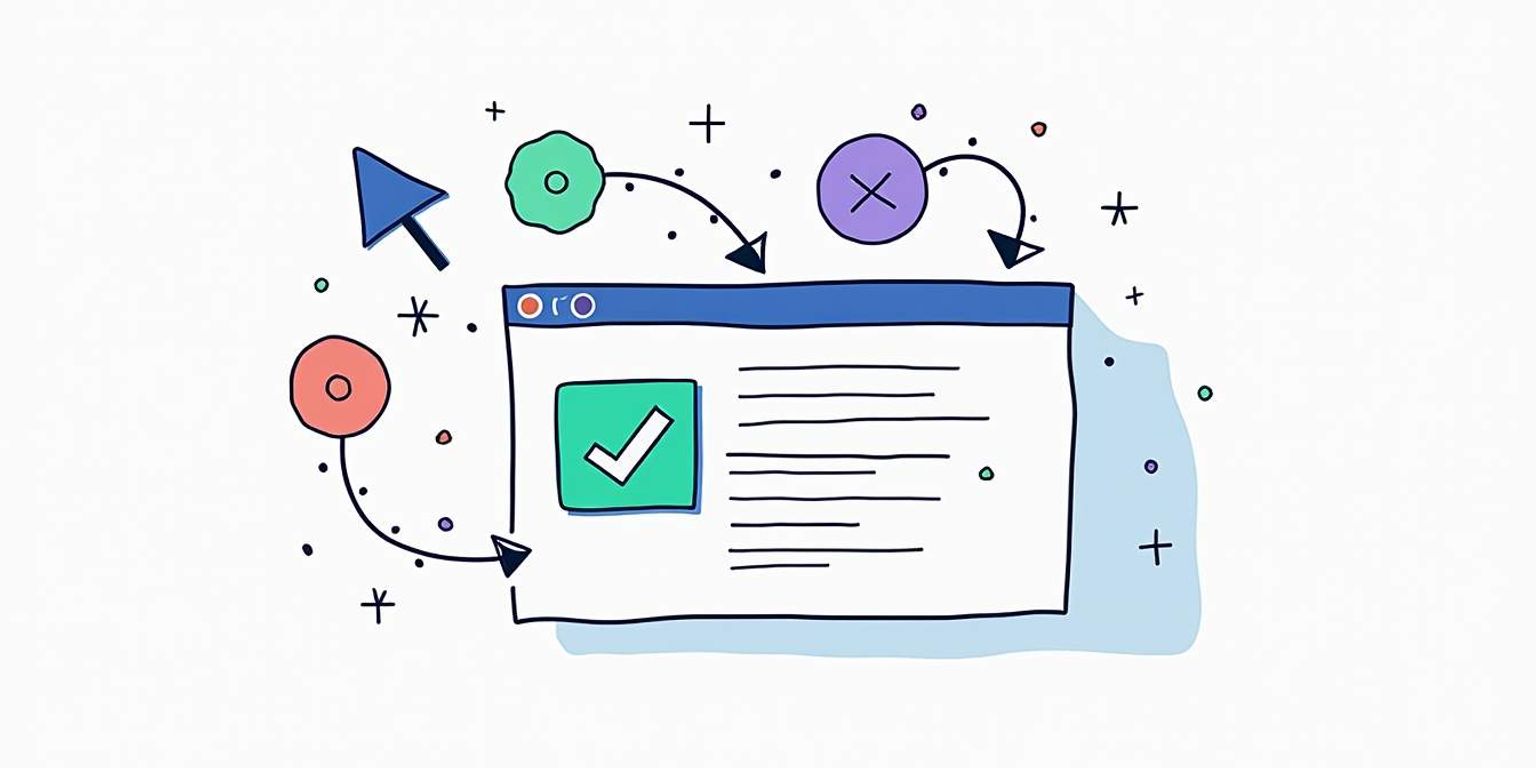
Mastering window.addEventListener in JavaScript: A Comprehensive Guide
In the world of web development, handling events is a crucial skill that every developer must master. One of the most powerful tools for managing events in JavaScript is the window.addEventListener method. This method allows developers to listen for various events on the window object, providing a robust way to create interactive web applications. This comprehensive guide will delve into the intricacies of window.addEventListener, exploring its syntax, usage, and best practices.
Understanding Events in JavaScript
Before diving into window.addEventListener, it is essential to understand what events are in the context of JavaScript. An event is an action or occurrence that happens in the browser, which the JavaScript code can respond to. Common events include user interactions like clicks, keyboard presses, and mouse movements, as well as browser events such as loading a page or resizing a window. Events are fundamental to creating interactive web applications, allowing developers to build dynamic user experiences that respond to user actions in real-time.
Types of Events
JavaScript events can be categorized into several types:
- Mouse Events: These events are triggered by mouse actions, such as clicking, moving, or hovering. For instance, the
clickevent is fired when a user clicks on an element, while themouseoverevent occurs when the mouse pointer enters an element's area. - Keyboard Events: These events occur when a user interacts with the keyboard, such as pressing or releasing keys. Events like
keydown,keyup, andkeypressare vital for capturing user input in forms and other interactive components. - Form Events: These events are related to form elements, like submitting a form or changing an input value. The
submitevent is particularly important for validating user input before sending data to a server. - Window Events: These events pertain to the browser window, such as loading, resizing, or closing. The
loadevent is crucial for executing scripts after the entire page has fully loaded, ensuring that all resources are available for manipulation.
The Event Object
When an event occurs, an event object is created, which contains information about the event. This object includes properties such as the type of event, the target element, and any additional data related to the event. Understanding the event object is crucial for effectively handling events in JavaScript. For example, the event.target property allows developers to identify which element triggered the event, while event.preventDefault() can be used to stop the default action associated with the event, such as preventing a form from submitting when validation fails. Additionally, the event object can provide information about the mouse position or the key that was pressed, enabling more complex interactions and behaviors in web applications.
Using window.addEventListener
The window.addEventListener method is a powerful way to register event listeners. It allows developers to attach a function that will be executed when a specified event occurs on the window object. The syntax for this method is straightforward:
window.addEventListener(event, function, useCapture);
Parameters Explained
- event: A string representing the type of event to listen for (e.g., "click", "resize").
- function: A callback function that will be executed when the event occurs.
- useCapture: An optional boolean that indicates whether to use event capturing or bubbling. The default is
false, which means the event will be handled during the bubbling phase.
Basic Example
Here’s a simple example of using window.addEventListener to listen for a resize event:
window.addEventListener('resize', function() { console.log('Window resized!');});
In this example, every time the window is resized, a message will be logged to the console. This demonstrates how easy it is to respond to user actions using event listeners.
Event listeners can be particularly useful in creating responsive web applications. For instance, by listening for the resize event, developers can adjust the layout or reflow elements to ensure that the user interface remains user-friendly across different screen sizes. This is especially important in today's multi-device world, where users may switch between desktops, tablets, and smartphones. By effectively utilizing window.addEventListener, developers can enhance the overall user experience and maintain a consistent design regardless of the device being used.
Moreover, the flexibility of window.addEventListener extends beyond just the resize event. It can be employed to monitor various other events, such as scrolling, orientation changes, or even keyboard inputs. For example, by adding an event listener for the 'scroll' event, developers can implement features like lazy loading images or triggering animations as the user navigates through the page. This capability to react dynamically to user interactions is what makes window.addEventListener an essential tool in modern web development.
Event Propagation: Capturing and Bubbling
Understanding how events propagate through the DOM is crucial for effective event handling. There are two phases of event propagation: capturing and bubbling.
Capturing Phase
In the capturing phase, the event starts from the root of the DOM and travels down to the target element. If you set useCapture to true, the event listener will be triggered during this phase.
Bubbling Phase
In the bubbling phase, the event starts from the target element and travels up to the root of the DOM. This is the default behavior when useCapture is set to false. Most events are handled in this phase, making it the more commonly used option.
Removing Event Listeners
Sometimes it is necessary to remove an event listener, especially in cases where the listener may cause memory leaks or unwanted behavior. The removeEventListener method is used for this purpose. Its syntax is similar to addEventListener:
window.removeEventListener(event, function, useCapture);
Example of Removing an Event Listener
Here’s a simple example demonstrating how to remove an event listener:
function handleResize() { console.log('Window resized!');}window.addEventListener('resize', handleResize);// Later in the codewindow.removeEventListener('resize', handleResize);
In this example, the handleResize function is added as an event listener for the resize event. Later, it is removed, preventing any further execution of the function when the window is resized.
Best Practices for Using window.addEventListener
To ensure efficient and effective event handling, consider the following best practices:
1. Use Named Functions
Using named functions instead of anonymous functions can make it easier to remove event listeners later. Named functions also improve code readability and maintainability.
2. Be Mindful of Performance
Attaching too many event listeners can lead to performance issues, especially on frequently fired events like scrolling or resizing. Consider debouncing or throttling techniques to optimize performance.
3. Clean Up Listeners
Always remember to remove event listeners when they are no longer needed. This is particularly important in single-page applications where components may be mounted and unmounted frequently.
Advanced Usage of window.addEventListener
As developers become more comfortable with window.addEventListener, they can explore advanced usage scenarios that enhance user experience.
Listening for Multiple Events
It is possible to listen for multiple events by calling addEventListener multiple times. For example, a developer may want to handle both focus and blur events on an input field:
const inputField = document.querySelector('input');inputField.addEventListener('focus', () => { console.log('Input focused!');});inputField.addEventListener('blur', () => { console.log('Input blurred!');});
Event Delegation
Event delegation is a powerful technique that leverages the bubbling phase of event propagation. Instead of attaching event listeners to multiple child elements, a single listener can be added to a parent element. This approach reduces memory usage and improves performance:
const list = document.querySelector('ul');list.addEventListener('click', (event) => { if (event.target.tagName === 'LI') { console.log('List item clicked:', event.target.textContent); }});
In this example, clicking on any list item will trigger the event listener on the parent <ul> element, making it efficient and scalable.
Common Pitfalls to Avoid
While window.addEventListener is a powerful tool, there are common pitfalls that developers should be aware of.
1. Forgetting to Remove Listeners
As mentioned earlier, failing to remove event listeners can lead to memory leaks. Always ensure that listeners are removed when they are no longer needed.
2. Using Anonymous Functions
Using anonymous functions can complicate the removal of event listeners. It is best to use named functions to avoid this issue.
3. Not Considering Performance
Attaching listeners to high-frequency events without optimization can lead to performance degradation. Always consider the impact of event listeners on application performance.
Real-World Applications of window.addEventListener
The versatility of window.addEventListener makes it suitable for various real-world applications. Here are a few scenarios where this method shines:
Responsive Design
In responsive web design, listening for window resize events is crucial. Developers can adjust layouts, fonts, and other elements dynamically to provide an optimal user experience across different devices.
Form Validation
Using event listeners on form elements allows developers to implement real-time validation. By listening for input events, feedback can be provided to users as they fill out forms, improving usability and reducing errors.
Single Page Applications (SPAs)
In SPAs, managing state and user interactions is vital. window.addEventListener can be used to handle navigation events, manage history state, and update the UI without requiring full page reloads.
Conclusion
Mastering window.addEventListener is essential for any web developer looking to create interactive and responsive web applications. By understanding the nuances of event handling, including event propagation, listener management, and performance considerations, developers can harness the full potential of JavaScript events.
As web technologies continue to evolve, so too will the methods and best practices for handling events. Staying informed and adaptable will ensure that developers remain at the forefront of web development.
In the context of modern web applications, tools like Clarify are paving the way for next-generation CRM solutions that integrate seamlessly with event-driven architectures. By leveraging the power of event listeners, these platforms can provide real-time updates and enhance user engagement, setting a new standard for customer relationship management.
Take Your Web Applications to the Next Level with Clarify
As you master the art of event handling with window.addEventListener to create responsive and interactive web applications, consider the impact of a sophisticated CRM like Clarify in your toolkit. Clarify harnesses the power of AI to streamline your customer relationship management, ensuring that every user interaction is captured and utilized to enhance your business growth. Ready to experience a CRM that's as dynamic and user-friendly as the applications you're building? Request access to Clarify today and transform the way you connect with your customers.
Get our newsletter
Subscribe for weekly essays on GTM, RevTech, and Clarify’s latest updates.
Thanks for subscribing! We'll send only our best stuff. Your information will not be shared and you can unsubscribe at any time.