What’s happening at Clarify
Clarifying best practices, tool stacks, and strategies.
Featured

When to hire sales (and how to do it)


The mindset shifts needed for successful founder-led sales


Clarify raises $22.5m and is now generally available


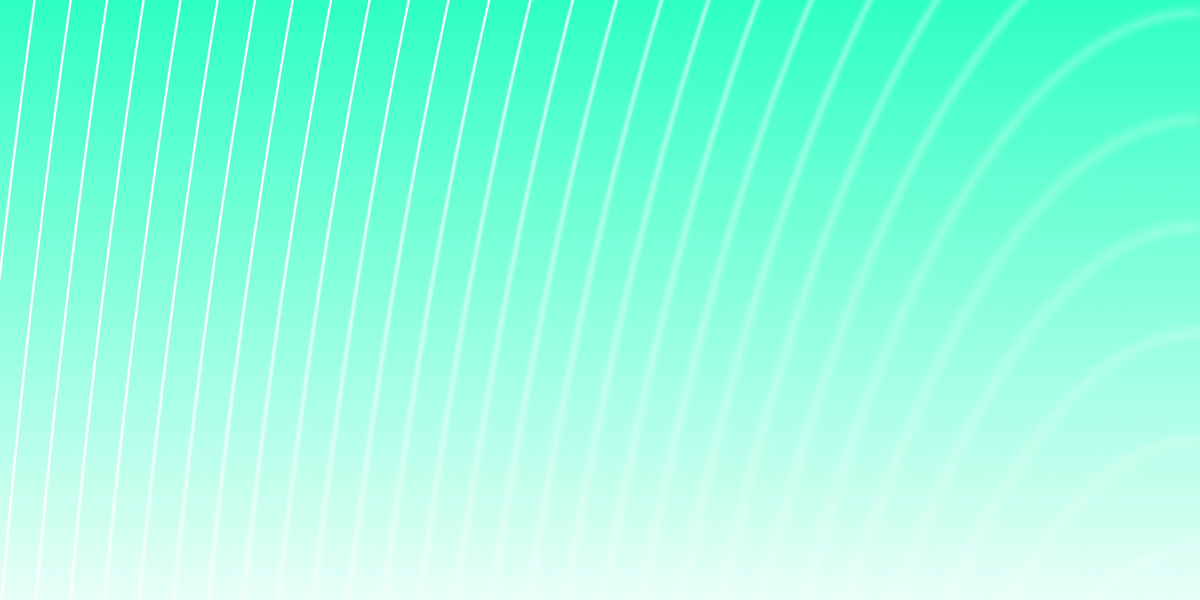
Why CRMs must become autonomous (not just AI-Powered)




The first sales hire: Why most founders get it wrong (and how to get it right)


Finding PMF: Defining success as an early stage startup

More news
How to run a sales call (in the early days)
October 23, 2025

How to land your first 10 customers (the right ones)
October 21, 2025

When to hire sales (and how to do it)
October 20, 2025

The mindset shifts needed for successful founder-led sales
October 15, 2025

New in Clarify: AI field generation, autofill, nudges, and more
October 14, 2025

August roundup: More AI, APIs, emails, and tasks
September 16, 2025

July roundup: Email sending, a new homepage, and more
August 13, 2025

Why modern CRMs will be the core of your GTM engine
August 6, 2025

Better, faster task management
July 31, 2025

The RevTech maturity loop (and how to stay in it)
July 23, 2025

June roundup: Self-serve, chat with meetings and citations
July 22, 2025

These first 10 hires will make or break your startup
July 8, 2025

Clarify raises $22.5m and is now generally available
June 25, 2025


Autonomous GTM: The future of revenue
June 20, 2025

Why CRMs must become autonomous (not just AI-Powered)
June 20, 2025



Why every great RevOps team starts with a diagram
June 18, 2025

The startup content strategy that doesn't rely on luck or virality
June 12, 2025

May roundup: Desktop recording, field suggestions, and new reporting tools
June 11, 2025

The new RevTech playbook: Treat your revenue team like a customer
June 4, 2025

The first sales hire: Why most founders get it wrong (and how to get it right)
May 28, 2025

Beyond LinkedIn: The myth of platform-specific B2B marketing
May 21, 2025



Why your ideal customer profile should evolve with your startup
May 14, 2025

April roundup: Tasks, search, aggregated rows, and more
May 14, 2025

A founders guide to channel experimentation: How startups can test marketing channels effectively
May 7, 2025

Taking a realistic approach to revtech and attribution
April 30, 2025

Why flexibility — not perfection — wins in RevTech
April 21, 2025

🚀 March roundup: What’s new in Clarify
April 17, 2025

Your sales reviews are broken (Here’s how to fix them) 🔧
April 14, 2025

Your Spreadsheet CRM Is Mathematically Destined To Fail
April 7, 2025

We built an online arcade using only AI: Here's why (and how)
April 2, 2025

The False Split Between Product-Led And Sales-Led Growth
March 26, 2025

Your CRM Should Work Like a Brain — Not a Spreadsheet
March 19, 2025

February releases from Clarify 💙
March 11, 2025

Why Building Faster Won't Save Your Startup
March 7, 2025

How Technology is Reshaping GTM Strategy
March 4, 2025

The Rise and Fall of Solution-First Thinking: Why Great Founders Obsess Over Problems, Not Products
February 24, 2025

One Month Into 2025: What’s New in Clarify?
February 18, 2025

The Startup Pipeline Playbook: Why Simple Wins in 2025
February 18, 2025

Your Spreadsheet is Killing Your Startup: The Real Cost of Delaying CRM Adoption
February 10, 2025

The Rise of the Technical Revenue Operator: How AI is Transforming Business Operations
February 5, 2025

The CRM paradox: Why we're managing data instead of building relationships
January 29, 2025

Happy Holidays from Clarify 🎄
December 17, 2024


Introducing Clarify Deal Intelligence
December 2, 2024


Deal intelligence, meeting recordings, and a flexible CRM
November 13, 2024


The art of product roadmapping for early-stage SaaS founders
October 24, 2024

Fall is here 🍂 along with some new Clarify updates!
October 7, 2024

Finding PMF: Defining success as an early stage startup
October 7, 2024

Scaling engineering with ChatGPT: How we built our Chrome extension
September 26, 2024


The Clarify Manifesto: A new generation of CRM
September 20, 2024


Simplifying complexity: AI's role in unifying marketing and sales tech
September 20, 2024
