How to Build a CRM with Google Sheets: A Step-by-Step Guide

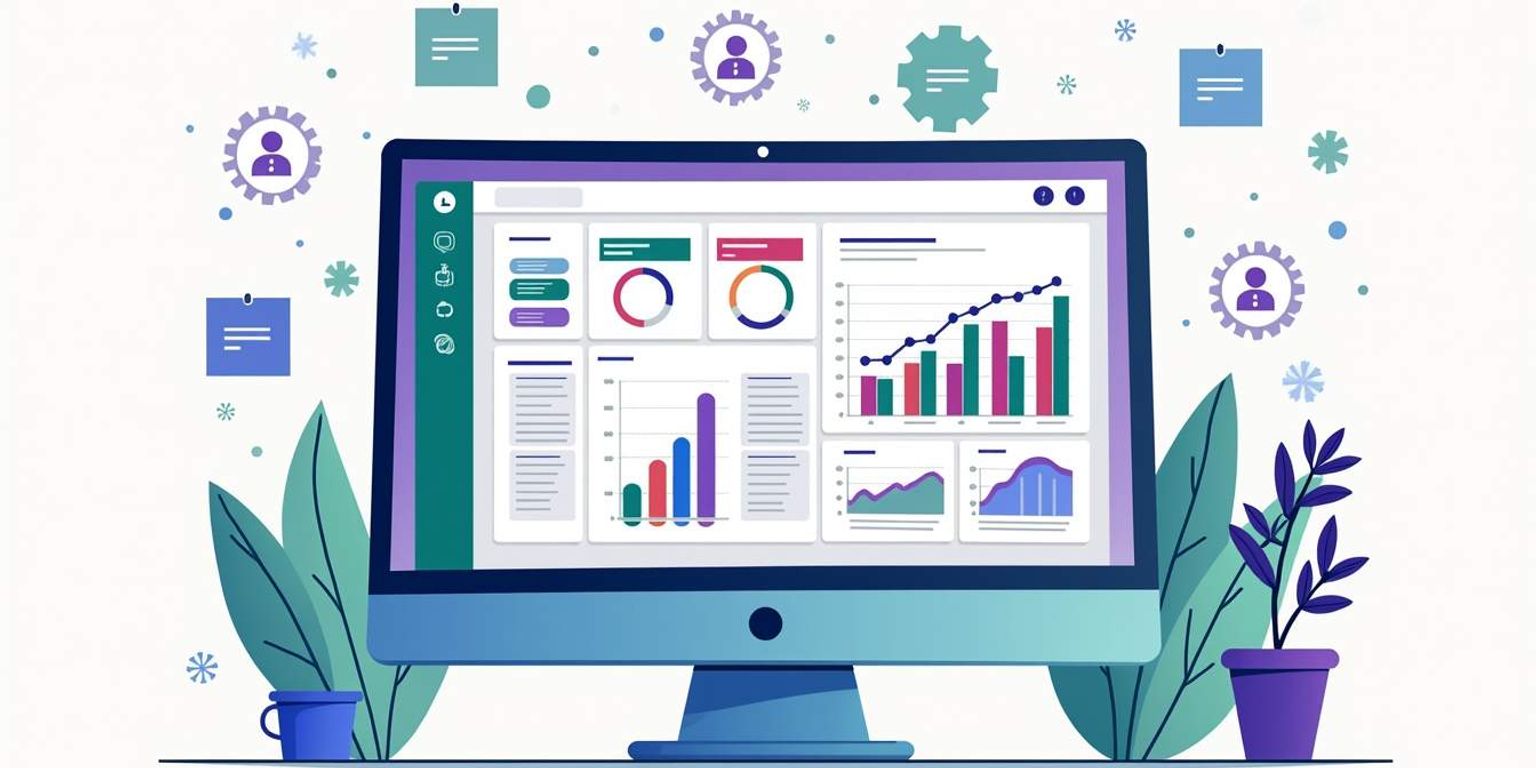
How to Build a CRM with Google Sheets: A Step-by-Step Guide
In today’s fast-paced business environment, managing relationships and data effectively is key. One of the most straightforward and accessible ways to achieve this is by using a Customer Relationship Management (CRM) system. While many companies offer sophisticated CRM solutions, building your own CRM using Google Sheets not only offers flexibility but also saves costs. In this guide, we’ll walk through the step-by-step process of constructing a CRM tailored to your needs using Google Sheets.
Understanding the Basics of CRM
Customer Relationship Management (CRM) involves strategies and technologies that companies use to manage interactions with customers and potential clients. Understanding the foundational elements of a CRM will help you create an organized and effective system. A well-implemented CRM can streamline processes, improve communication, and ultimately enhance the customer experience. By harnessing the power of data, businesses can tailor their offerings to meet the specific needs of their clientele, leading to increased loyalty and sales.
What is CRM?
CRM stands for Customer Relationship Management. It encompasses a wide range of practices, strategies, and technologies aimed at managing customer interactions and data throughout the customer lifecycle. The ultimate goal is to improve customer service relationships and assist in customer retention and satisfaction. Effective CRM systems not only track customer interactions but also analyze customer data to identify trends and insights that can inform business decisions. This proactive approach allows businesses to anticipate customer needs, personalize marketing efforts, and foster long-term relationships.
Why Use Google Sheets for CRM?
Google Sheets offers a user-friendly, collaborative platform that can be easily customized according to your needs. Unlike complex software solutions, Google Sheets provides a simple interface that allows you to manage your contacts and sales pipeline without a steep learning curve. It's also free to use with a Google account, making it an attractive option for small businesses and freelancers. Additionally, Google Sheets supports real-time collaboration, enabling multiple users to work on the same document simultaneously. This feature is particularly beneficial for teams that need to stay aligned on customer interactions and updates, ensuring everyone has access to the most current information.
Moreover, Google Sheets can be integrated with various third-party applications and tools, enhancing its functionality. For example, you can connect it with email marketing platforms, project management tools, and even CRM-specific add-ons to automate data entry and streamline workflows. By leveraging these integrations, businesses can create a more comprehensive view of their customer interactions and improve their overall efficiency. The flexibility of Google Sheets also allows for easy data visualization through charts and graphs, making it simpler to analyze trends and performance metrics at a glance.
Preparing Your Google Sheets for CRM
Once you have a basic understanding of CRM, it's time to prepare your Google Sheets. The right structure will make building your CRM more efficient and effective. A well-organized sheet can significantly enhance your ability to track customer interactions, manage leads, and analyze sales data, ultimately leading to better decision-making and improved customer relationships.
Setting Up Your Google Account
If you don't already have a Google account, you’ll need to create one to access Google Sheets. Simply go to the Google website and sign up for an account. Once you have your account, you can create a new Google Sheet by navigating to Google Drive. Additionally, consider enabling two-factor authentication for added security, especially if you plan to store sensitive customer information in your sheets. This extra layer of protection will help safeguard your data against unauthorized access.
Familiarizing Yourself with Google Sheets Interface
Before diving into building your CRM, take some time to familiarize yourself with the layout of Google Sheets. Explore the menus, and learn where to find essential features like data entry, formatting options, and how to share your sheets with team members or collaborators. Understanding functions such as sorting and filtering can also be invaluable, as they allow you to quickly analyze your data and make informed decisions. Moreover, consider experimenting with Google Sheets' built-in templates for CRM systems, which can provide a solid foundation and save you time in the setup process.
Designing Your CRM Structure
Once you're comfortable with the interface, it's crucial to design a logical structure for your CRM. Start by identifying the key data points you need to track, such as contact information, interaction history, and sales stages. Organizing your data into clearly defined columns will help you maintain clarity and accessibility. You might also want to include additional sheets for specific functions, such as tracking marketing campaigns or customer feedback. This modular approach allows for easier updates and modifications as your business needs evolve.
Utilizing Data Validation and Conditional Formatting
To enhance the functionality of your CRM, consider using data validation and conditional formatting features in Google Sheets. Data validation can help ensure that the information entered into your sheets is accurate and consistent, reducing the risk of errors. For instance, you can set rules that restrict entries to specific formats, such as phone numbers or email addresses. Meanwhile, conditional formatting can visually highlight important data points, such as overdue follow-ups or high-value leads, making it easier for you to prioritize your tasks and focus on what matters most.
Building Your CRM in Google Sheets
Now that you've prepared everything, it’s time to build your CRM. This section will guide you on how to create an effective contact management system.
Creating Your Contact List
Your contact list will serve as the foundation of your CRM. Begin by creating relevant columns such as Name, Email, Phone Number, Company, Status, and Notes. By doing this, you establish the type of data you want to collect and analyze.
As you enter data, ensure every entry is consistent to maintain the integrity of your information. For businesses focused on relationship management, it can be beneficial to include additional fields, such as last contact date and project status, to help track deeper interactions. You might also consider adding a column for tags or categories, which can help segment your contacts based on specific criteria, such as industry or geographic location. This segmentation can be invaluable for targeted marketing efforts and personalized communication strategies.
Setting Up Data Validation
Data validation in Google Sheets allows you to control the type of data or the values that users can enter into specific cells. For example, you can restrict the "Status" column to certain pre-defined options, such as "Lead," "Contacted," and "Customer." This ensures that your data remains consistent and reduces the number of errors. Additionally, you can use dropdown lists for fields like "Company" or "Project," allowing users to select from existing entries rather than typing them out, which further minimizes the risk of typos and inconsistencies.
Implementing Conditional Formatting
Conditional formatting can bring visual clarity to your CRM. By highlighting rows based on certain conditions—like overdue follow-ups or high-value leads—you can instantly see critical data at a glance. This feature allows you to set rules that apply formatting to a cell or range based on the contents, enhancing understanding and improving focus on important tasks. You might also explore using color scales to represent numerical values, such as sales figures or engagement scores, which can provide immediate visual cues about performance trends. This way, your CRM not only serves as a database but also as a dynamic tool for analyzing your relationships and prioritizing your outreach efforts.
Enhancing Your CRM with Google Sheets Features
Once your basic CRM is functional, you can further enhance its capabilities with various features available in Google Sheets.
Using Formulas for Data Analysis
Google Sheets includes powerful formula capabilities that can aid in analyzing customer data. You can use the SUM, AVERAGE, and COUNT functions to derive insights into sales performance or customer engagement levels. For example, summing the total value of closed deals can help you understand business performance over time.
Integrating Google Forms for Data Collection
If you're managing customer interactions through surveys, feedback forms, or sign-ups, Google Forms is an excellent tool to collect this data automatically. When responses are submitted through Google Forms, they are directly populated into your designated Google Sheets, eliminating the need for manual data entry.
Utilizing Google Sheets Add-Ons for CRM
There are several Google Sheets add-ons that enhance its functionality for CRM purposes. Tools such as "Yet Another Mail Merge" enable you to send personalized mass emails using data in your sheets. Similarly, integration with third-party applications can streamline workflows and enhance your CRM’s capabilities.
Maintaining and Updating Your CRM
With your CRM set up, maintaining it is crucial for its ongoing effectiveness. Regular upkeep ensures your data remains relevant and valuable.
Regularly Updating Your Data
Consistency is vital in maintaining a CRM. Set a schedule to review and update your data regularly. This may include adding new contacts, removing outdated records, and ensuring that all customer information is accurate.
Backing Up Your Google Sheets CRM
While Google Sheets automatically saves your work, it’s prudent to create backups of your CRM data in different formats, such as Excel or CSV. This provides an additional layer of security against accidental loss or corruption.
Ensuring Data Security in Google Sheets
Lastly, consider the security of your data. While Google Sheets is generally secure, be vigilant about who has access to your files. Regularly review sharing settings and ensure that only authorized personnel can view or edit sensitive customer information. This step is essential to maintaining customer trust and compliance.
In conclusion, building a CRM with Google Sheets is an effective, flexible, and cost-efficient approach that enables you to manage customer relationships smoothly. By enhancing your CRM system further with the platform's features, you can create a tailored solution that grows with your business needs. While companies like Clarify innovate in the CRM space, utilizing Google Sheets offers a personalized touch to suit your unique requirements.
Take Your CRM to the Next Level with Clarify
While building a CRM with Google Sheets is a great start, imagine taking it a step further with Clarify. Our cutting-edge platform revolutionizes customer relationship management by integrating the latest AI technology to centralize your data, automate routine tasks, and deliver insights that drive business growth. If you're ready for a CRM that's as dynamic and forward-thinking as your team, we invite you to request access to Clarify and experience a seamless, efficient, and powerful way to nurture your customer relationships.
Get our newsletter
Subscribe for weekly essays on GTM, RevTech, and Clarify’s latest updates.
Thanks for subscribing! We'll send only our best stuff. Your information will not be shared and you can unsubscribe at any time.