How to Enable Browser Caching: A Step-by-Step Guide

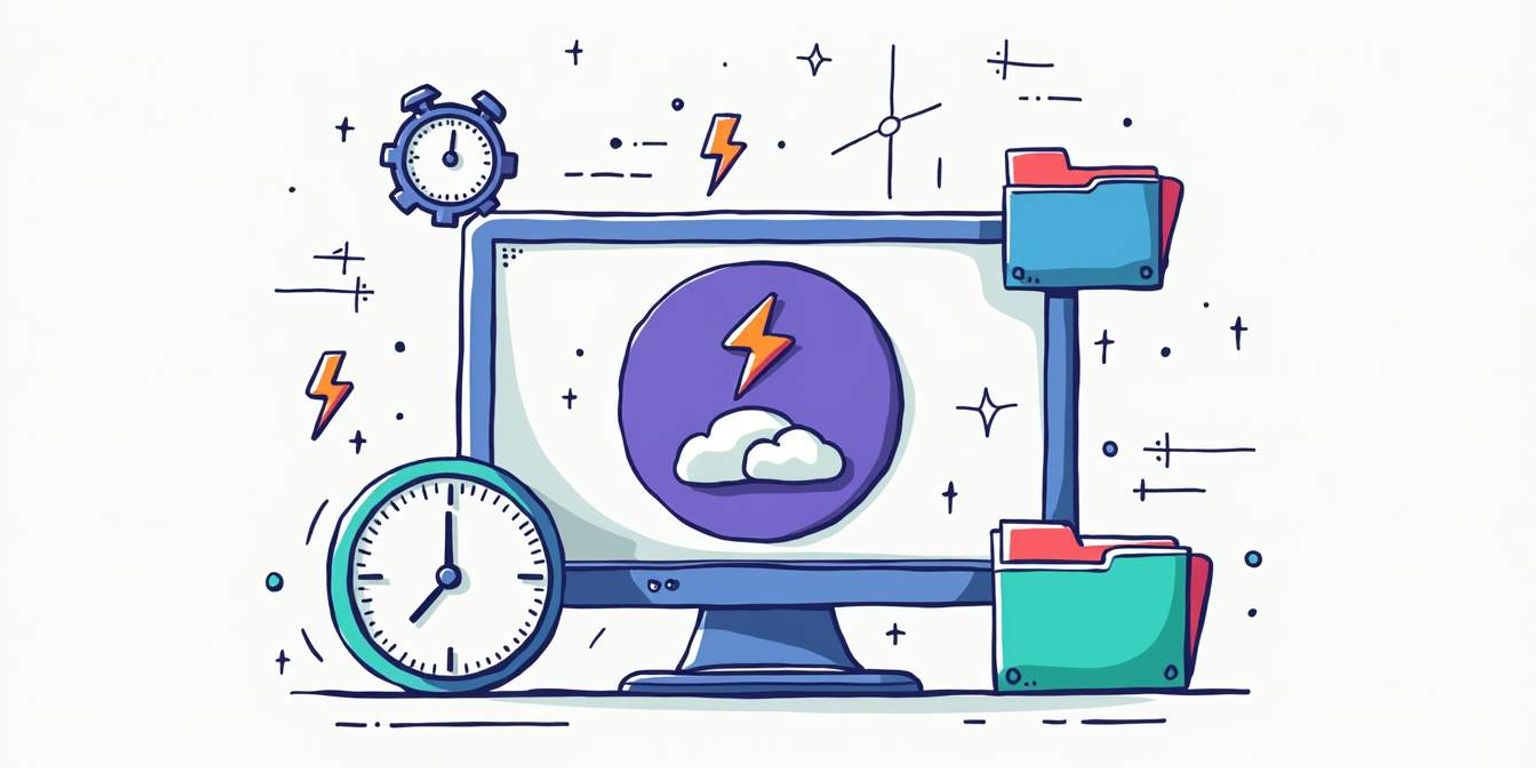
How to Enable Browser Caching: A Step-by-Step Guide
Enabling browser caching is a crucial step in optimizing website performance. By allowing browsers to store static resources, such as images, CSS, and JavaScript files, caching reduces load times and improves user experience. This guide will walk you through the process of enabling browser caching, ensuring your site runs smoothly and efficiently.
Understanding Browser Caching
Before diving into the technical steps, it’s essential to understand what browser caching is and why it matters. When a user visits a website, their browser downloads various resources to render the page. Without caching, every time a user revisits the site, their browser must re-download these resources, which can lead to slower load times and increased server load.
Browser caching solves this problem by storing these resources locally on the user's device. When the user returns to the site, the browser can quickly retrieve the cached files instead of downloading them again. This not only speeds up the loading process but also reduces bandwidth usage, making it a win-win for both users and website owners.
Benefits of Browser Caching
Implementing browser caching offers several benefits. Firstly, it significantly enhances the user experience by reducing load times. Users are more likely to stay on a site that loads quickly, leading to lower bounce rates and higher engagement.
Secondly, browser caching can improve your site’s SEO. Search engines like Google consider page load speed as a ranking factor. A faster site can lead to better search engine visibility, ultimately driving more traffic to your website.
Moreover, browser caching can also lead to cost savings for both users and website administrators. For users, reduced data consumption means lower mobile data costs, which is especially beneficial for those with limited data plans. For website owners, decreased server load can translate into lower hosting costs, particularly for high-traffic sites. By minimizing the number of requests made to the server, caching can help maintain optimal performance even during peak usage times.
In addition to these advantages, browser caching can also enhance the overall stability of your website. When resources are cached, users are less likely to encounter issues related to network connectivity. This is particularly important for users in areas with unreliable internet service. By ensuring that essential files are readily available, caching can provide a smoother and more consistent browsing experience, fostering user loyalty and encouraging repeat visits.
How to Enable Browser Caching
Enabling browser caching can vary depending on your web server and the technologies you are using. Below are step-by-step instructions for some of the most common web servers.
1. Enabling Caching on Apache Servers
For those using Apache, enabling browser caching can be accomplished by modifying the `.htaccess` file. This file is located in the root directory of your website.
To enable caching, add the following code to your `.htaccess` file:
ExpiresActive On ExpiresDefault "access plus 1 month" ExpiresByType image/jpg "access plus 1 year" ExpiresByType image/jpeg "access plus 1 year" ExpiresByType image/gif "access plus 1 year" ExpiresByType image/png "access plus 1 year" ExpiresByType text/css "access plus 1 month" ExpiresByType application/javascript "access plus 1 month" ExpiresByType application/x-javascript "access plus 1 month"
This code sets expiration dates for different file types, allowing browsers to cache them for specified periods. Adjust the time frames as necessary based on your content update frequency. It's important to note that setting appropriate caching times can greatly enhance user experience by reducing load times, as returning visitors will not need to download static resources again. However, be cautious with frequently updated content, as overly long caching periods may lead to users seeing outdated information.
2. Enabling Caching on Nginx Servers
If your website is hosted on an Nginx server, you will need to modify the server configuration file. This file is typically named `nginx.conf` or located in a specific site configuration file.
To enable caching, add the following code to your server block:
location ~* \.(jpg|jpeg|gif|png|css|js)$ { expires 1y; add_header Cache-Control "public, no-transform";}
This configuration tells the server to cache images, CSS, and JavaScript files for one year. Adjust the expiration time based on your needs. Additionally, consider implementing versioning for your assets, such as appending a query string or modifying the file name when updates are made. This practice ensures that users receive the latest versions of your files without being hindered by cached versions, thereby maintaining the integrity and freshness of your website's content.
Testing Your Browser Caching
After enabling browser caching, it’s essential to test whether it’s working correctly. Several tools can help you verify your caching settings.
Using Online Tools
Online tools like GTmetrix or Google PageSpeed Insights can analyze your website and provide insights into caching effectiveness. Simply enter your website URL, and these tools will generate a report detailing whether caching is enabled and how well it’s functioning.
These tools will also offer suggestions for further optimization, ensuring your site is running at peak performance. Additionally, they can highlight other performance metrics, such as server response times and resource sizes, which can help you identify any bottlenecks that may be affecting your site's speed. By addressing these issues, you can enhance user experience and potentially improve your search engine rankings.
Manual Testing
For a more hands-on approach, you can manually test caching by performing the following steps:
- Open your website in a browser.
- Clear your browser cache.
- Reload the page and observe load times.
- Then, reload the page again and compare the load times.
If the second load is significantly faster, browser caching is working as intended. To further validate your findings, consider using the browser's developer tools. By accessing the Network tab, you can view detailed information about each resource loaded on your page, including whether it was fetched from the cache or the server. This insight can help you understand which resources are benefiting from caching and which may need adjustments in your caching strategy.
Moreover, testing across different browsers and devices can provide a more comprehensive view of your caching effectiveness. Different browsers may handle caching differently, and ensuring consistent performance across platforms is crucial for user satisfaction. By conducting thorough tests, you can fine-tune your caching settings to maximize speed and efficiency for all visitors to your site.
Common Issues and Troubleshooting
While enabling browser caching is generally straightforward, some common issues may arise. Understanding these can help you troubleshoot effectively.
1. Caching Not Working
If caching doesn’t seem to be working, check the following:
- Ensure that the caching code is correctly added to your server configuration or `.htaccess` file.
- Verify that the appropriate modules are enabled on your server (e.g., `mod_expires` for Apache).
- Clear your browser cache and try again.
2. Content Not Updating
One downside of caching is that users may not see the most recent version of your content. If you update your site frequently, consider implementing cache-busting techniques.
Cache-busting involves changing the file names or appending a version number to your resources. For example, instead of linking to `style.css`, you could link to `style.v2.css` after an update. This forces the browser to download the new file instead of using the cached version.
Advanced Caching Techniques
For those looking to take their caching strategy to the next level, consider implementing advanced techniques that can further improve performance.
1. Leveraging Content Delivery Networks (CDNs)
A Content Delivery Network (CDN) can significantly enhance your site's performance by distributing cached versions of your content across multiple servers worldwide. When a user accesses your site, they are served content from the nearest server, reducing latency and improving load times.
Many CDNs also offer additional caching features, such as automatic cache purging and optimization, making them a valuable addition to any website.
2. Implementing Server-Side Caching
Server-side caching involves storing dynamically generated content on the server to reduce processing time. This is particularly useful for sites that rely heavily on database queries, as it minimizes the load on the server and speeds up response times.
Popular server-side caching solutions include Varnish and Redis, which can be integrated into your existing infrastructure to enhance performance.
Monitoring and Maintaining Your Caching Strategy
Enabling browser caching is not a one-time task; it requires ongoing monitoring and maintenance to ensure optimal performance. Regularly check your caching settings and analyze your site's performance metrics to identify any areas for improvement.
1. Using Analytics Tools
Utilize tools like Google Analytics to monitor user behavior and site performance. Pay attention to metrics such as page load times and bounce rates, as these can provide valuable insights into the effectiveness of your caching strategy.
Additionally, consider setting up alerts for any significant changes in performance, allowing you to address issues promptly.
2. Regularly Review Content Updates
As content is updated, it’s crucial to review your caching settings. Ensure that frequently updated resources are set to expire sooner, allowing users to access the latest versions without delay.
By regularly reviewing and adjusting your caching strategy, you can maintain a high-performing website that meets user expectations.
Conclusion
Enabling browser caching is a vital step in optimizing website performance. By following the steps outlined in this guide, website owners can significantly improve load times, enhance user experience, and boost SEO rankings. Remember that caching is not a set-it-and-forget-it solution; ongoing monitoring and adjustments are necessary to keep your site running smoothly.
As the digital landscape continues to evolve, staying informed about best practices and new technologies will ensure your website remains competitive. Whether you’re using Apache, Nginx, or exploring advanced caching techniques, the benefits of browser caching are undeniable.
For businesses looking to streamline their customer relationship management, Clarify is building a next-generation CRM that integrates seamlessly with your existing systems, ensuring that your customer interactions are as efficient as possible. Embrace these strategies, and watch your website thrive.
Take Your Website Performance to the Next Level with Clarify
Now that you understand the importance of browser caching and how to implement it, take the next step in optimizing your business's online presence with Clarify. Our cutting-edge CRM platform leverages the latest AI technology to streamline your customer interactions and provide you with the insights you need to grow your business. Don't let manual tasks and disjointed data slow you down. Request access to Clarify today and experience a CRM that's as efficient and forward-thinking as your caching strategy.
Get our newsletter
Subscribe for weekly essays on GTM, RevTech, and Clarify’s latest updates.
Thanks for subscribing! We'll send only our best stuff. Your information will not be shared and you can unsubscribe at any time.