How to Create a CRM in Google Sheets: A Step-by-Step Guide

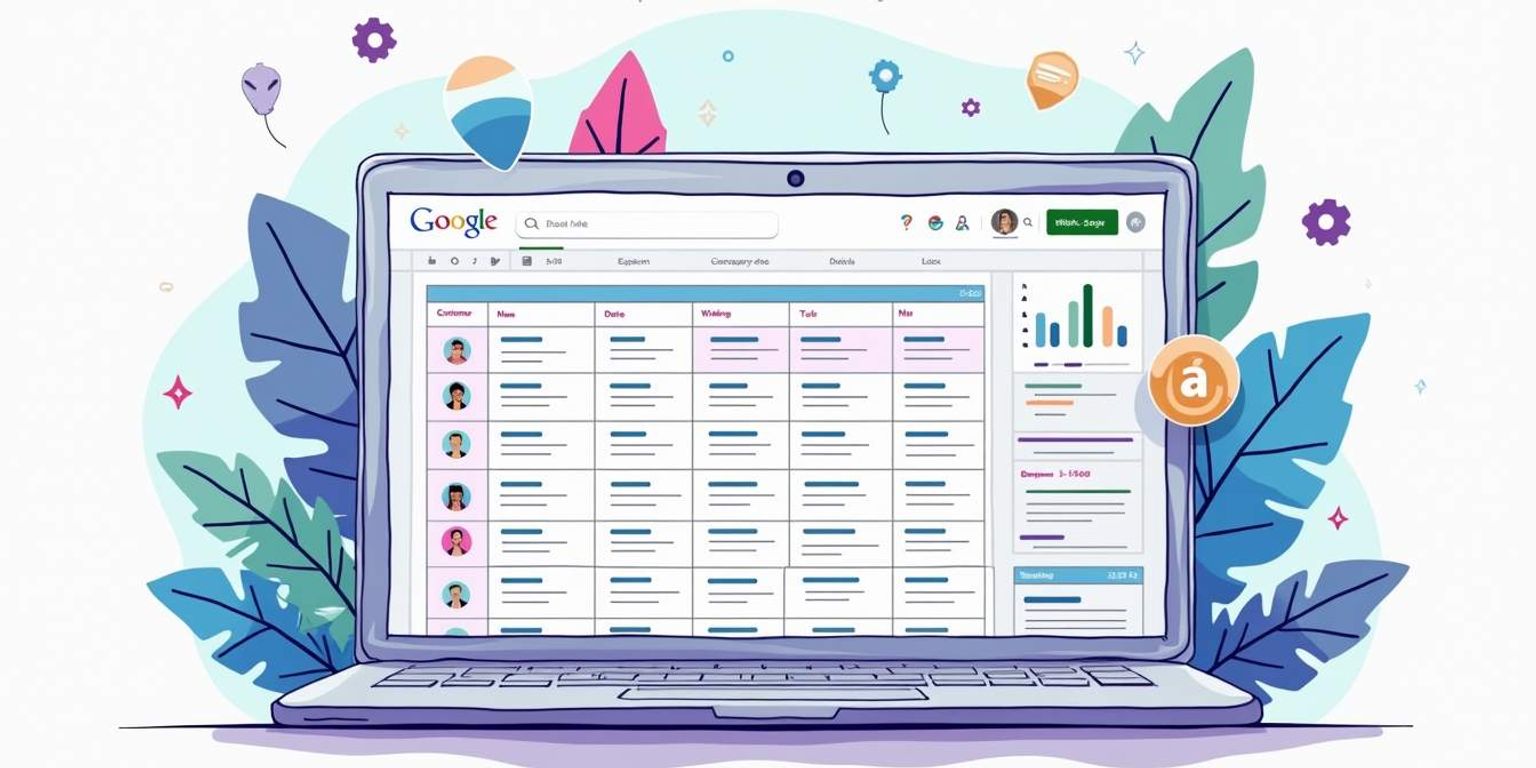
How to Create a CRM in Google Sheets: A Step-by-Step Guide
In today’s digital world, understanding your customer relationships is crucial for business success. A Customer Relationship Management (CRM) system can help manage these relationships effectively. One accessible way to set up a CRM is by using Google Sheets, a tool that many are familiar with. In this article, we will walk you through the steps to create your own CRM using Google Sheets.
Understanding the Basics of CRM
Before diving into the setup, it’s essential to understand what CRM is. A CRM system helps businesses manage interactions with current and potential customers. By organizing customer information, interactions, and sales history, companies can improve their relationships and enhance customer satisfaction.
What is CRM?
A CRM system is a software solution that helps organizations streamline processes and improve profitability by managing customer relationships. CRMs aggregate customer information from various channels, consolidate data, and provide insights into customer preferences and behaviors.
With a well-structured CRM, teams can easily track customer journeys, communicate effectively, and automate repetitive tasks. This is vital in today’s competitive marketplace, where personalized customer experiences can set a business apart. Furthermore, CRMs can also integrate with other tools and platforms, allowing businesses to create a more cohesive ecosystem that supports their sales and marketing efforts. This integration can lead to more informed decision-making and a better understanding of market trends, ultimately driving growth.
Why Use a CRM in Google Sheets?
Google Sheets offers an accessible platform for users without extensive software development knowledge. It allows businesses to leverage the collaborative features of Google Workspace, making it easy to share and update information in real-time.
Moreover, creating a CRM in Google Sheets means you can start simple and evolve as your needs grow. Unlike traditional CRM software that can be expensive and complex, a Google Sheets CRM can be customized to fit your specific requirements. This adaptability is especially beneficial for startups or small businesses, where budget constraints are common. Additionally, the familiarity of Google Sheets can reduce the learning curve for team members, enabling quicker adoption and more efficient use of the system. Users can easily create custom dashboards and reports, allowing for better tracking of key performance indicators and overall business health.
Another significant advantage of using Google Sheets for CRM is the ability to utilize various add-ons and scripts to enhance functionality. For instance, you can automate data entry processes, set up reminders for follow-ups, or even integrate with other Google services like Google Calendar for scheduling meetings. This level of customization not only improves efficiency but also ensures that the CRM system can grow alongside your business, adapting to new challenges and opportunities as they arise.
Preparing Your Google Sheets for CRM
Before you can begin building your CRM, it’s essential to prepare your Google Sheets environment. This preparation involves setting up your Google account to ensure that you have all the necessary tools at your fingertips.
Setting Up Your Google Account
If you don’t already have a Google account, you’ll need to create one. Visit the Google Account page, fill in the required details, and choose a strong password. Having a Google account will not only give you access to Google Sheets but also other Google services that you may find useful.
Once your account is ready, navigate to Google Sheets and familiarize yourself with the interface. Understanding how to create new sheets, save them, and share them with others will be crucial as you build your CRM.
Familiarizing Yourself with Google Sheets
Take some time to explore Google Sheets. Create a few test spreadsheets to get a feel for functions like sorting, filtering, and using formulas. These skills are invaluable as you develop and customize your CRM.
Additionally, make a note of the different functions available within Google Sheets, such as VLOOKUP, pivot tables, and charts. These will enhance your CRM functionality significantly, enabling better data analysis and visualization.
Another important aspect to consider is the use of templates. Google Sheets offers a variety of pre-made templates that can serve as a great starting point for your CRM. These templates often come with built-in formulas and formatting, allowing you to hit the ground running. You can customize these templates to fit your specific needs, whether that’s tracking customer interactions, managing sales leads, or monitoring project progress.
Moreover, consider exploring Google Sheets add-ons that can further extend its capabilities. For instance, tools like "Yet Another Mail Merge" can help you automate email outreach directly from your sheets, while "FormRanger" can populate dropdown lists with data from other sheets. These enhancements can streamline your workflow and make your CRM more effective, ultimately saving you time and effort as you manage your customer relationships.
Creating Your CRM Template
With a solid foundation, you can now focus on designing your CRM template. This layout will serve as the backbone for your customer relationship management activities, enabling you to streamline processes and enhance customer interactions.
Designing the Layout
The first step in designing your CRM template is to determine the fields you will need. Start with essential customer information such as names, email addresses, contact numbers, and any other relevant details. Consider also including fields for customer demographics, such as location and age, which can provide valuable insights into your target market.
A good practice is to create separate tabs for different aspects of your CRM, such as “Customer Info,” “Interactions,” and “Sales Tracking.” This separation will keep your data organized and manageable. Additionally, you might want to include a “Notes” tab where team members can jot down observations or updates about customer interactions, fostering better communication and collaboration among your team.
Inputting Essential CRM Fields
As you set up your fields, think about incorporating categories that matter to your business. For instance, if you are building a CRM for a service-oriented business, consider adding fields for service history or customer feedback. This can help you track customer satisfaction over time and identify areas for improvement in your services.
In alignment with modern practices, try to implement automation features in your Google Sheets. Use formulas to automatically calculate totals or track metrics without manual entry, which can reduce errors and save time. Additionally, consider integrating your CRM with other tools you use, such as email marketing platforms or project management software. This integration can help ensure that all customer interactions are logged and accessible, providing a holistic view of your customer relationships and enhancing your ability to make data-driven decisions.
Customizing Your CRM
Once your basic template is ready, it’s time to customize it further. Google Sheets opens up a plethora of customization options to enhance functionality.
Adding Conditional Formatting
Conditional formatting is an excellent way to visualize important data points. For example, you can set up rules that highlight overdue tasks or flag potential churn risks.
This visual cue can dramatically improve your team's ability to respond effectively to customer needs and take proactive measures when necessary. Additionally, you can use color scales to represent performance metrics, where higher values are indicated by darker shades, allowing for quick assessments of sales performance or customer engagement levels at a glance. This not only aids in decision-making but also fosters a culture of accountability within your team as they can easily track their progress against set targets.
Creating Data Validation Rules
To maintain data integrity, set up data validation rules. This will ensure that the inputs in your spreadsheet are accurate and consistent.
For example, you can restrict entries to specific formats, like email addresses or phone numbers, which reduces errors during data entry and makes reporting more reliable. Furthermore, you can create dropdown lists for fields that require standardized responses, such as customer status or product categories. This not only streamlines the data entry process but also minimizes the risk of typographical errors, ensuring that your reports reflect precise and actionable insights. By implementing these measures, you can enhance the overall quality of your data, making it a powerful tool for analysis and strategic planning.
Implementing CRM Functions
With a robust template in place, you can begin implementing functions that enhance the CRM’s capabilities to track and manage customer interactions effectively.
Tracking Customer Interactions
Tracking customer interactions is essential for understanding client behavior and preferences. Create a dedicated section in your CRM where team members can log meetings, phone calls, and email communications.
This data forms a comprehensive history of customer interactions, which can be invaluable when tailoring sales pitches or following up on potential leads. Additionally, consider incorporating tags or categories for each interaction, such as 'follow-up needed' or 'high priority,' which can help prioritize responses and streamline communication efforts across your team. By analyzing this data over time, you can identify patterns in customer behavior, allowing for more personalized engagement strategies that resonate with your audience.
Managing Sales Pipelines
Your CRM should also assist in managing your sales pipeline. Set up columns to track leads, their status, and projected closing dates.
Utilizing Gantt charts to visualize the lifecycle of different leads can be particularly helpful. Remember, CRM systems like Clarify are working towards next-generation capabilities that can seamlessly integrate with sales processes, providing insights that were previously hard to obtain. Furthermore, incorporating automated reminders for key follow-up dates can enhance your team's efficiency and ensure that no opportunity slips through the cracks. By regularly updating the status of leads and utilizing analytics tools within your CRM, you can gain a clearer picture of your sales funnel, making it easier to forecast revenue and allocate resources effectively.
In conclusion, building a CRM in Google Sheets is not only cost-effective but also a highly customizable solution for managing customer relationships. With the steps outlined in this guide, you can transform Google Sheets into an effective CRM tool tailored to your business needs.
Take Your CRM to the Next Level with Clarify
While Google Sheets is a great starting point for managing customer relationships, imagine taking your CRM capabilities even further. Welcome to Clarify, where we harness the latest AI technology to revolutionize your CRM experience. By unifying your customer data, automating routine tasks, and delivering actionable insights, Clarify empowers you to concentrate on growing your business. Ready for a CRM that's not just powerful, but a delight to use? Request access to Clarify today and join modern teams who value speed, integration, and thoughtful design.
Get our newsletter
Subscribe for weekly essays on GTM, RevTech, and Clarify’s latest updates.
Thanks for subscribing! We'll send only our best stuff. Your information will not be shared and you can unsubscribe at any time.